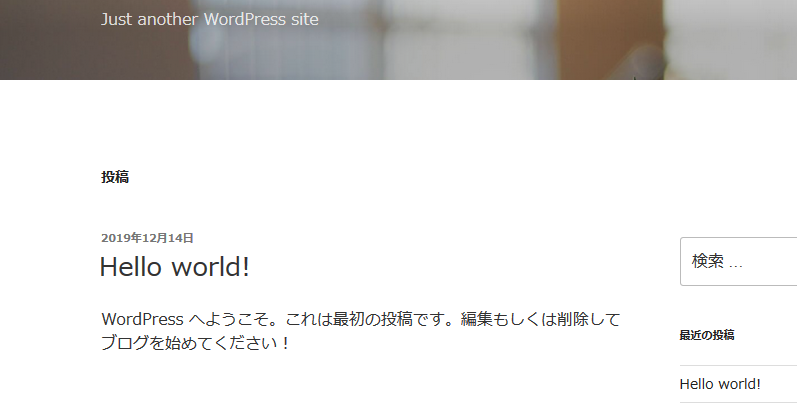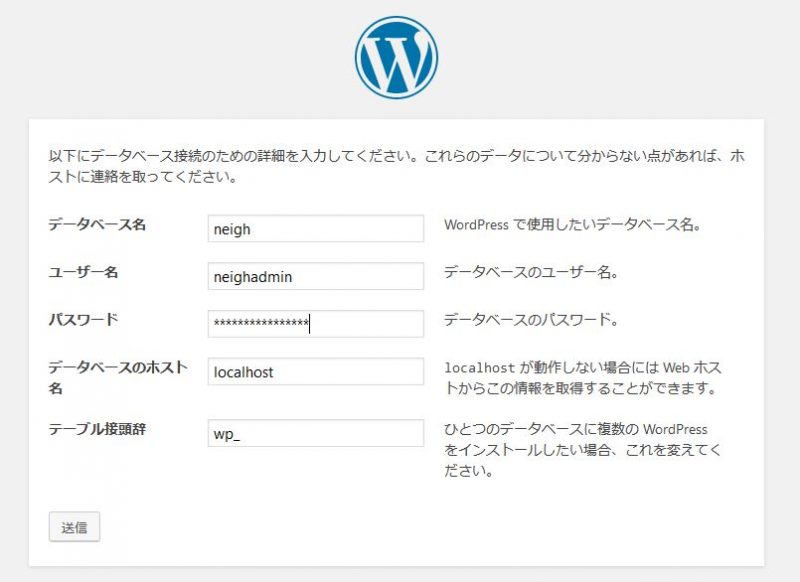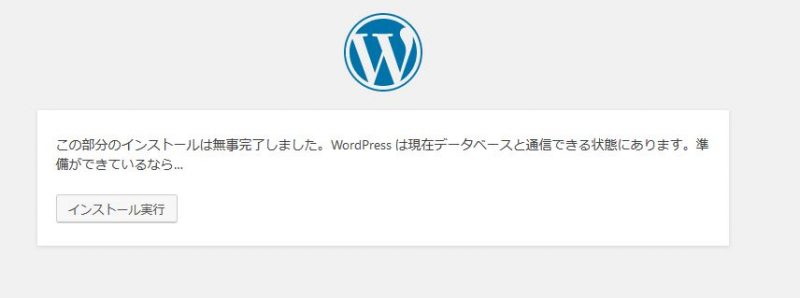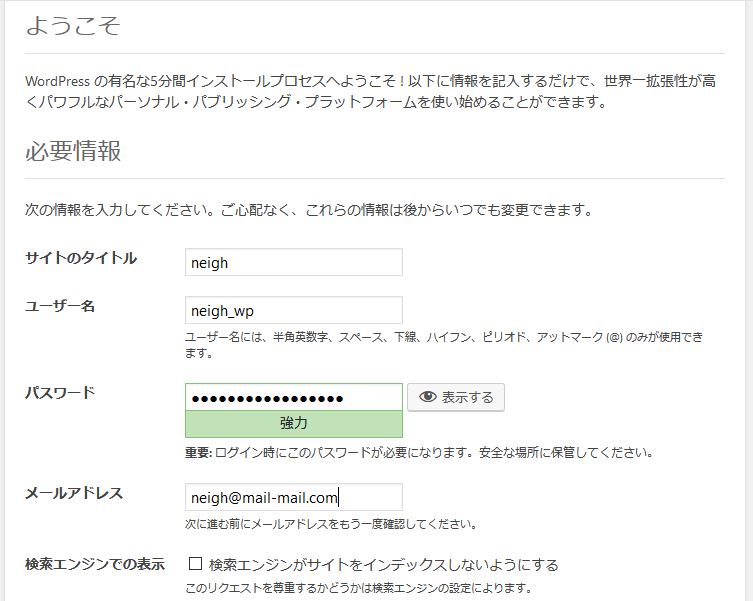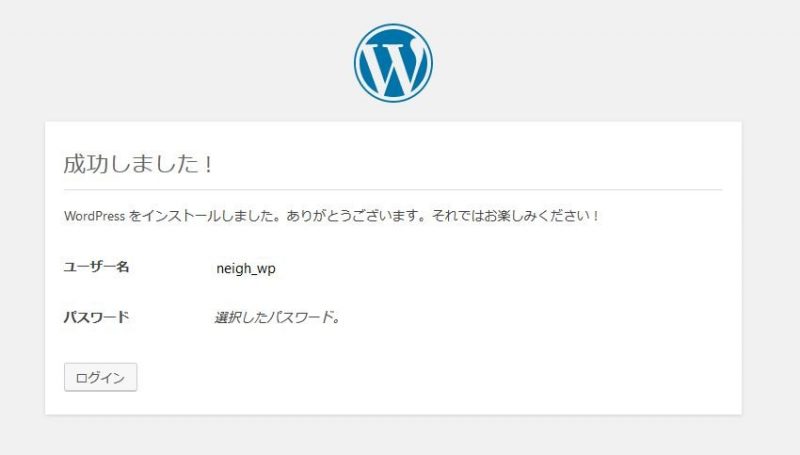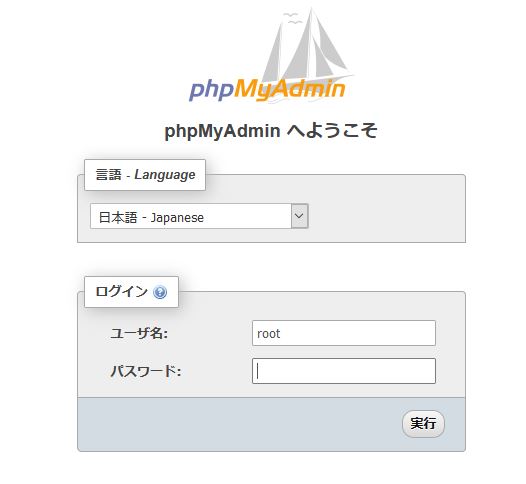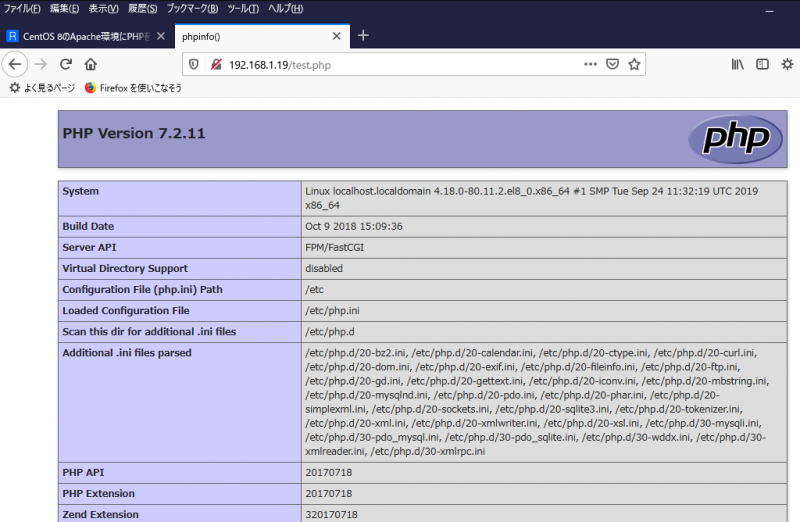# vi /var/www/html/neigh/wp-config.php
で、define(‘WP_DEBUG’,false ); の値を true にして、
http://192.168.1.19/neigh/
にアクセスすると、以下のエラーコードが表示されました。
Deprecated: Methods with the same name as their class will not be constructors in a future version of PHP; WP_Widget_Calculator has a deprecated constructor in /var/www/html/neigh/wp-content/plugins/calculator/calculator.php on line 127
Deprecated: Function create_function() is deprecated in /var/www/html/neigh/wp-content/plugins/calculator/calculator.php on line 240
Deprecated: Methods with the same name as their class will not be constructors in a future version of PHP; wHitCounter has a deprecated constructor in /var/www/html/neigh/wp-content/plugins/hit-counter-max/image.php on line 137
Deprecated: Function create_function() is deprecated in /var/www/html/neigh/wp-content/plugins/hit-counter-max/image.php on line 186
Notice: Undefined index: statpress_action in /var/www/html/neigh/wp-content/plugins/statpress-reloaded/statpress.php on line 15
Parse error: syntax error, unexpected ‘new’ (T_NEW) in /var/www/html/neigh/wp-content/plugins/wassup/wassup.php on line 3227
何のことやらわかりません。Google 先生に翻訳してもらいました。
1行目
非推奨:クラスと同じ名前のメソッドは、PHPの将来のバージョンではコンストラクターではなくなります。
WP_Widget_Calculatorには、/ var / www / html / neigh / wp-content / plugins / calculator / calculator.php
の127行目に非推奨のコンストラクターがあります
2行目
“非推奨:関数create_function()は、/ var / www / html / neigh / wp-content / plugins / calculator / calculator.php
の240行目で非推奨になりました”
3行目
“非推奨:クラスと同じ名前のメソッドは、PHPの将来のバージョンではコンストラクターではなくなります。
wHitCounterには、/ var / www / html / neigh / wp-content / plugins / hit-counter-max / image.php
の137行目に非推奨のコンストラクターがあります”
4行目
“非推奨:関数create_function()は、/ var / www / html / neigh / wp-content / plugins / hit-counter-max / image.php
の186行目で非推奨になりました”
5行目
“Notice:未定義のインデックス:15行目の/var/www/html/neigh/wp-content/plugins/statpress-reloaded/statpress.php
のstatpress_action”
6行目
“解析エラー:構文エラー、3227行目の/var/www/html/neigh/wp-content/plugins/wassup/wassup.php
に予期しない「新規」(T_NEW)”
何のことやらわかりません。何のことやらわかりませんが、
たとえば、1行目、2行目は、Calculator プラグインが
邪魔だと言ってるように見えます。
現サーバーの WordPress から Calculator を停止して
削除しましたが、完全には、削除できなかったようです。

同様の理由から、Hi-Counter-Max と StatPress Reloaded 、
WassUpも、削除するつもりでしたが、とりあえず、
停止するだけにしました。
neigh ディレクトリのバックアップを NAS に取ります。
# rm -rf /var/www/html/neigh/
CentOS8機の neigh ディレクトリを削除して、
バックアップし直した neigh ディレクトリを
アップロードします。
# vi /var/www/html/neigh/wp-config.php
WordPress のためのデータベース名、ユーザー名、パスワードなどを
編集して、おそるおそる、http://192.168.1.19/neigh/に
アクセスすると……真っ白でした。
ふたたび、define(‘WP_DEBUG’,true ); にしてエラーコードを
表示させてみると
Deprecated: Methods with the same name as their class will not be constructors in a future version of PHP; wHitCounter has a deprecated constructor in /var/www/html/neigh/wp-content/plugins/hit-counter-max/image.php on line 137
Deprecated: Function create_function() is deprecated in /var/www/html/neigh/wp-content/plugins/hit-counter-max/image.php on line 186
Notice: Undefined index: statpress_action in /var/www/html/neigh/wp-content/plugins/statpress-reloaded/statpress.php on line 15
Parse error: syntax error, unexpected ‘new’ (T_NEW) in /var/www/html/neigh/wp-content/plugins/wassup/wassup.php on line 3227
プラグインを停止させただけでは、ダメみたいね。
Newstatpress は文字化けするので、statpress は、削除したく
ないのだけれど、やむを得ません。
Hi-Counter-Max と StatPress Reloaded 、WassUp を
削除して、バックアップ→アップロードしてみると
またもや、真っ白なページ。エラーコードを表示させると
Notice: Undefined index: statpress_action in /var/www/html/neigh/wp-content/plugins/statpress-reloaded/statpress.php on line 15
Deprecated: Function create_function() is deprecated in /var/www/html/neigh/wp-content/plugins/buddypress/bp-core/bp-core-widgets.php on line 18
Deprecated: Function create_function() is deprecated in /var/www/html/neigh/wp-content/plugins/buddypress/bp-members/bp-members-widgets.php on line 19
Deprecated: Function create_function() is deprecated in /var/www/html/neigh/wp-content/plugins/buddypress/bp-members/bp-members-widgets.php on line 20
Deprecated: Function create_function() is deprecated in /var/www/html/neigh/wp-content/plugins/buddypress/bp-members/bp-members-widgets.php on line 21
Notice: register_sidebar_widget is deprecated since version 2.8.0! Use wp_register_sidebar_widget() instead. in /var/www/html/neigh/wp-includes/functions.php on line 3838
Notice: register_widget_control is deprecated since version 2.8.0! Use wp_register_widget_control() instead. in /var/www/html/neigh/wp-includes/functions.php on line 3838
Notice: register_sidebar_widget is deprecated since version 2.8.0! Use wp_register_sidebar_widget() instead. in /var/www/html/neigh/wp-includes/functions.php on line 3838
Notice: register_widget_control is deprecated since version 2.8.0! Use wp_register_widget_control() instead. in /var/www/html/neigh/wp-includes/functions.php on line 3838
Deprecated: Function create_function() is deprecated in /var/www/html/neigh/wp-content/plugins/buddypress/bp-core/deprecated/1.6.php on line 269
Deprecated: Function create_function() is deprecated in /var/www/html/neigh/wp-content/plugins/buddypress/bp-core/deprecated/1.6.php on line 270
Deprecated: Function create_function() is deprecated in /var/www/html/neigh/wp-content/plugins/buddypress/bp-core/deprecated/1.6.php on line 269
Deprecated: Function create_function() is deprecated in /var/www/html/neigh/wp-content/plugins/buddypress/bp-core/deprecated/1.6.php on line 270
Deprecated: Function create_function() is deprecated in /var/www/html/neigh/wp-content/plugins/buddypress/bp-core/deprecated/1.6.php on line 269
Deprecated: Function create_function() is deprecated in /var/www/html/neigh/wp-content/plugins/buddypress/bp-core/deprecated/1.6.php on line 270
Deprecated: Function create_function() is deprecated in /var/www/html/neigh/wp-content/plugins/buddypress/bp-core/deprecated/1.6.php on line 269
Deprecated: Function create_function() is deprecated in /var/www/html/neigh/wp-content/plugins/buddypress/bp-core/deprecated/1.6.php on line 270
Deprecated: Function create_function() is deprecated in /var/www/html/neigh/wp-content/plugins/buddypress/bp-core/deprecated/1.6.php on line 269
Deprecated: Function create_function() is deprecated in /var/www/html/neigh/wp-content/plugins/buddypress/bp-core/deprecated/1.6.php on line 270
Deprecated: Function create_function() is deprecated in /var/www/html/neigh/wp-content/plugins/buddypress/bp-core/deprecated/1.6.php on line 269
Deprecated: Function create_function() is deprecated in /var/www/html/neigh/wp-content/plugins/buddypress/bp-core/deprecated/1.6.php on line 270
Deprecated: Function create_function() is deprecated in /var/www/html/neigh/wp-content/plugins/buddypress/bp-core/deprecated/1.6.php on line 269
Deprecated: Function create_function() is deprecated in /var/www/html/neigh/wp-content/plugins/buddypress/bp-core/deprecated/1.6.php on line 270
Deprecated: Function create_function() is deprecated in /var/www/html/neigh/wp-content/plugins/buddypress/bp-core/deprecated/1.6.php on line 269
Deprecated: Function create_function() is deprecated in /var/www/html/neigh/wp-content/plugins/buddypress/bp-core/deprecated/1.6.php on line 270
Deprecated: Function create_function() is deprecated in /var/www/html/neigh/wp-content/plugins/buddypress/bp-core/deprecated/1.6.php on line 269
Deprecated: Function create_function() is deprecated in /var/www/html/neigh/wp-content/plugins/buddypress/bp-core/deprecated/1.6.php on line 270
Deprecated: Function create_function() is deprecated in /var/www/html/neigh/wp-content/plugins/buddypress/bp-core/deprecated/1.6.php on line 269
Deprecated: Function create_function() is deprecated in /var/www/html/neigh/wp-content/plugins/buddypress/bp-core/deprecated/1.6.php on line 270
Deprecated: Function create_function() is deprecated in /var/www/html/neigh/wp-content/plugins/buddypress/bp-core/deprecated/1.6.php on line 269
Deprecated: Function create_function() is deprecated in /var/www/html/neigh/wp-content/plugins/buddypress/bp-core/deprecated/1.6.php on line 270
Deprecated: Function create_function() is deprecated in /var/www/html/neigh/wp-content/plugins/buddypress/bp-core/deprecated/1.6.php on line 269
Deprecated: Function create_function() is deprecated in /var/www/html/neigh/wp-content/plugins/buddypress/bp-core/deprecated/1.6.php on line 270
Deprecated: Function create_function() is deprecated in /var/www/html/neigh/wp-content/plugins/buddypress/bp-core/deprecated/1.6.php on line 269
Deprecated: Function create_function() is deprecated in /var/www/html/neigh/wp-content/plugins/buddypress/bp-core/deprecated/1.6.php on line 270
Deprecated: Function create_function() is deprecated in /var/www/html/neigh/wp-content/plugins/buddypress/bp-core/deprecated/1.6.php on line 269
Deprecated: Function create_function() is deprecated in /var/www/html/neigh/wp-content/plugins/buddypress/bp-core/deprecated/1.6.php on line 270
Deprecated: Function create_function() is deprecated in /var/www/html/neigh/wp-content/plugins/buddypress/bp-core/deprecated/1.6.php on line 269
Deprecated: Function create_function() is deprecated in /var/www/html/neigh/wp-content/plugins/buddypress/bp-core/deprecated/1.6.php on line 270
Deprecated: Function create_function() is deprecated in /var/www/html/neigh/wp-content/plugins/buddypress/bp-core/deprecated/1.6.php on line 269
Deprecated: Function create_function() is deprecated in /var/www/html/neigh/wp-content/plugins/buddypress/bp-core/deprecated/1.6.php on line 270
Deprecated: Function create_function() is deprecated in /var/www/html/neigh/wp-content/plugins/buddypress/bp-core/deprecated/1.6.php on line 269
Deprecated: Function create_function() is deprecated in /var/www/html/neigh/wp-content/plugins/buddypress/bp-core/deprecated/1.6.php on line 270
Deprecated: Function create_function() is deprecated in /var/www/html/neigh/wp-content/plugins/buddypress/bp-core/deprecated/1.6.php on line 269
Deprecated: Function create_function() is deprecated in /var/www/html/neigh/wp-content/plugins/buddypress/bp-core/deprecated/1.6.php on line 270
Deprecated: Function create_function() is deprecated in /var/www/html/neigh/wp-content/plugins/buddypress/bp-core/deprecated/1.6.php on line 269
Deprecated: Function create_function() is deprecated in /var/www/html/neigh/wp-content/plugins/buddypress/bp-core/deprecated/1.6.php on line 270
Deprecated: Function create_function() is deprecated in /var/www/html/neigh/wp-content/plugins/buddypress/bp-core/deprecated/1.6.php on line 269
Deprecated: Function create_function() is deprecated in /var/www/html/neigh/wp-content/plugins/buddypress/bp-core/deprecated/1.6.php on line 270
Deprecated: Function create_function() is deprecated in /var/www/html/neigh/wp-content/plugins/buddypress/bp-core/deprecated/1.6.php on line 269
Deprecated: Function create_function() is deprecated in /var/www/html/neigh/wp-content/plugins/buddypress/bp-core/deprecated/1.6.php on line 270
Deprecated: Function create_function() is deprecated in /var/www/html/neigh/wp-content/plugins/buddypress/bp-core/deprecated/1.6.php on line 269
Deprecated: Function create_function() is deprecated in /var/www/html/neigh/wp-content/plugins/buddypress/bp-core/deprecated/1.6.php on line 270
Deprecated: Function create_function() is deprecated in /var/www/html/neigh/wp-content/plugins/buddypress/bp-core/deprecated/1.6.php on line 269
Deprecated: Function create_function() is deprecated in /var/www/html/neigh/wp-content/plugins/buddypress/bp-core/deprecated/1.6.php on line 270
Deprecated: Function create_function() is deprecated in /var/www/html/neigh/wp-content/plugins/buddypress/bp-core/deprecated/1.6.php on line 269
Deprecated: Function create_function() is deprecated in /var/www/html/neigh/wp-content/plugins/buddypress/bp-core/deprecated/1.6.php on line 270
Deprecated: Function create_function() is deprecated in /var/www/html/neigh/wp-content/plugins/buddypress/bp-core/deprecated/1.6.php on line 269
Deprecated: Function create_function() is deprecated in /var/www/html/neigh/wp-content/plugins/buddypress/bp-core/deprecated/1.6.php on line 270
Deprecated: Function create_function() is deprecated in /var/www/html/neigh/wp-content/plugins/buddypress/bp-core/deprecated/1.6.php on line 269
Deprecated: Function create_function() is deprecated in /var/www/html/neigh/wp-content/plugins/buddypress/bp-core/deprecated/1.6.php on line 270
Warning: ksort() expects parameter 1 to be array, object given in /var/www/html/neigh/wp-content/plugins/buddypress/bp-core/bp-core-template-loader.php on line 214
Notice: Undefined index: function in /var/www/html/neigh/wp-content/plugins/buddypress/bp-core/bp-core-template-loader.php on line 224
Notice: Undefined index: function in /var/www/html/neigh/wp-content/plugins/buddypress/bp-core/bp-core-template-loader.php on line 224
Notice: Undefined index: function in /var/www/html/neigh/wp-content/plugins/buddypress/bp-core/bp-core-template-loader.php on line 224
Notice: Undefined index: function in /var/www/html/neigh/wp-content/plugins/buddypress/bp-core/bp-core-template-loader.php on line 224
Notice: Undefined index: function in /var/www/html/neigh/wp-content/plugins/buddypress/bp-core/bp-core-template-loader.php on line 224
Notice: Undefined index: function in /var/www/html/neigh/wp-content/plugins/buddypress/bp-core/bp-core-template-loader.php on line 224
Notice: load_plugin_textdomain がバージョン 2.7.0 から非推奨になった引数付きで呼び出されました。代替は用意されていません。 in /var/www/html/neigh/wp-includes/functions.php on line 4033
Notice: get_currentuserinfo の使用はバージョン 4.5.0 から非推奨になっています ! 代わりに wp_get_current_user() を使ってください。 in /var/www/html/neigh/wp-includes/functions.php on line 3838
Fatal error: Uncaught Error: Call to undefined function eregi() in /var/www/html/neigh/wp-content/plugins/statpress-reloaded/statpress.php:1719 Stack trace: #0 /var/www/html/neigh/wp-includes/class-wp-hook.php(286): iriStatAppend(Object(WP)) #1 /var/www/html/neigh/wp-includes/class-wp-hook.php(310): WP_Hook->apply_filters(”, Array) #2 /var/www/html/neigh/wp-includes/plugin.php(515): WP_Hook->do_action(Array) #3 /var/www/html/neigh/wp-includes/class-wp.php(504): do_action_ref_array(‘send_headers’, Array) #4 /var/www/html/neigh/wp-includes/class-wp.php(714): WP->send_headers() #5 /var/www/html/neigh/wp-includes/functions.php(960): WP->main(”) #6 /var/www/html/neigh/wp-blog-header.php(16): wp() #7 /var/www/html/neigh/index.php(17): require(‘/var/www/html/h…’) #8 {main} thrown in /var/www/html/neigh/wp-content/plugins/statpress-reloaded/statpress.php on line 1719
ひゃあ。